How to use SDK with Visual Studio 2017¶
This tutorial will create a project with Visual Studio 2017 to start using SDK.
You could find the project demo in
<sdk>/platforms/projects/vs2017directory.
Preparation¶
Windows: install the win pack of SDK
Create Project¶
Open Visual Studio 2017, then File > New > Project,
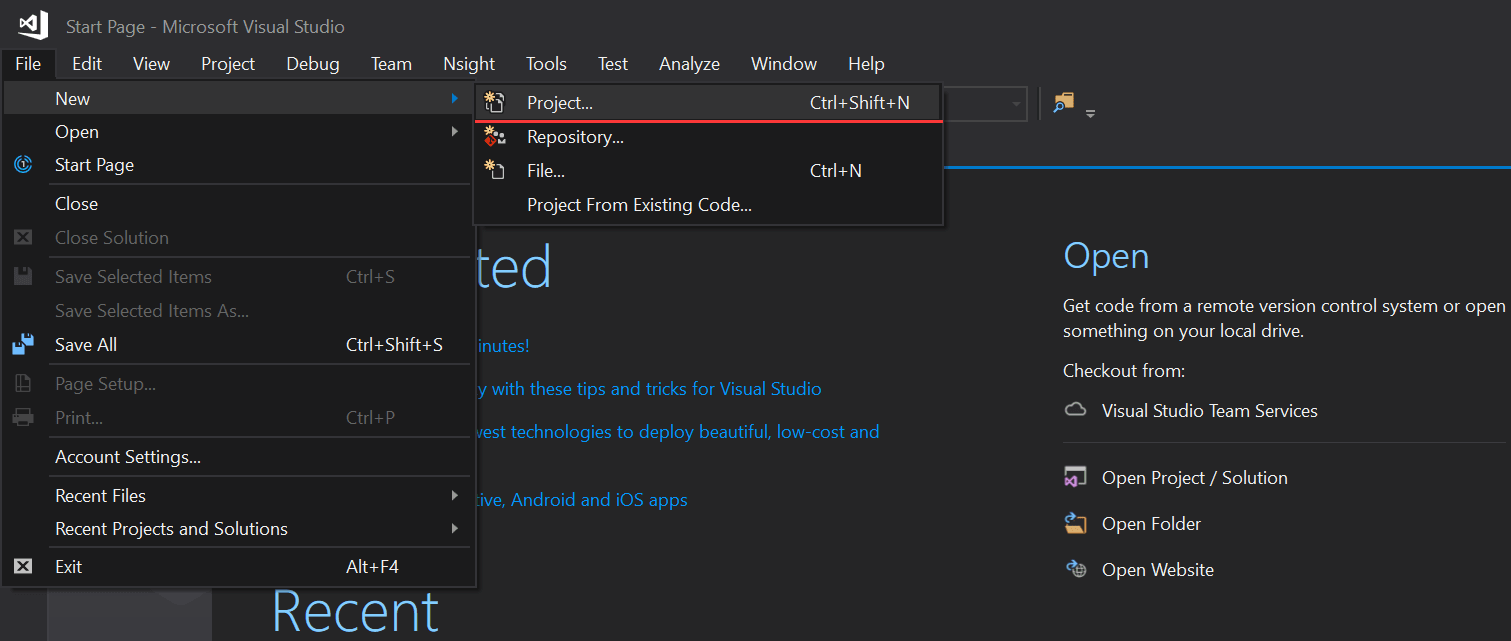
Select “Windows Console Application”, set the project’s name and location, click “OK”,
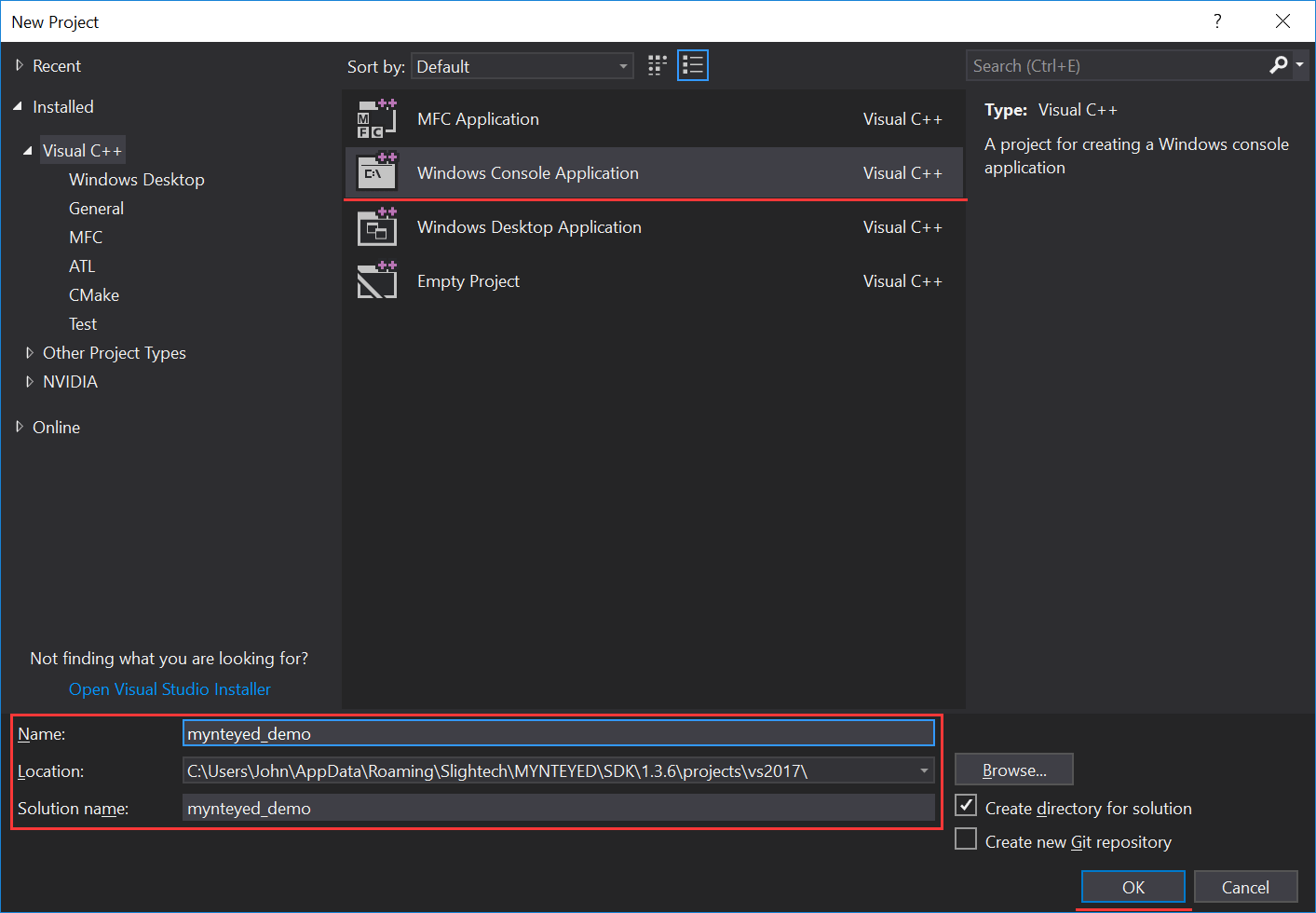
Finally, you will see the new project like this,
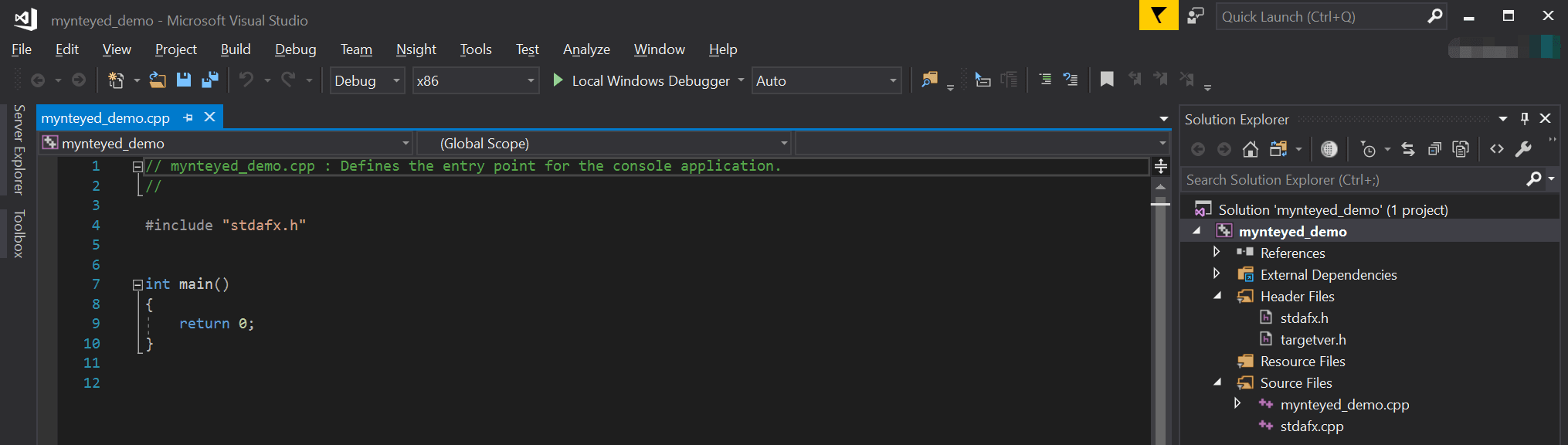
Config Properties¶
Right click the project, and open its “Properties” window,

Change “Configuration” to “All Configurations”, then add the following paths to “Additional Include Directories”,
$(MYNTEYED_SDK_ROOT)\include
$(MYNTEYED_SDK_ROOT)\3rdparty\opencv\build\include
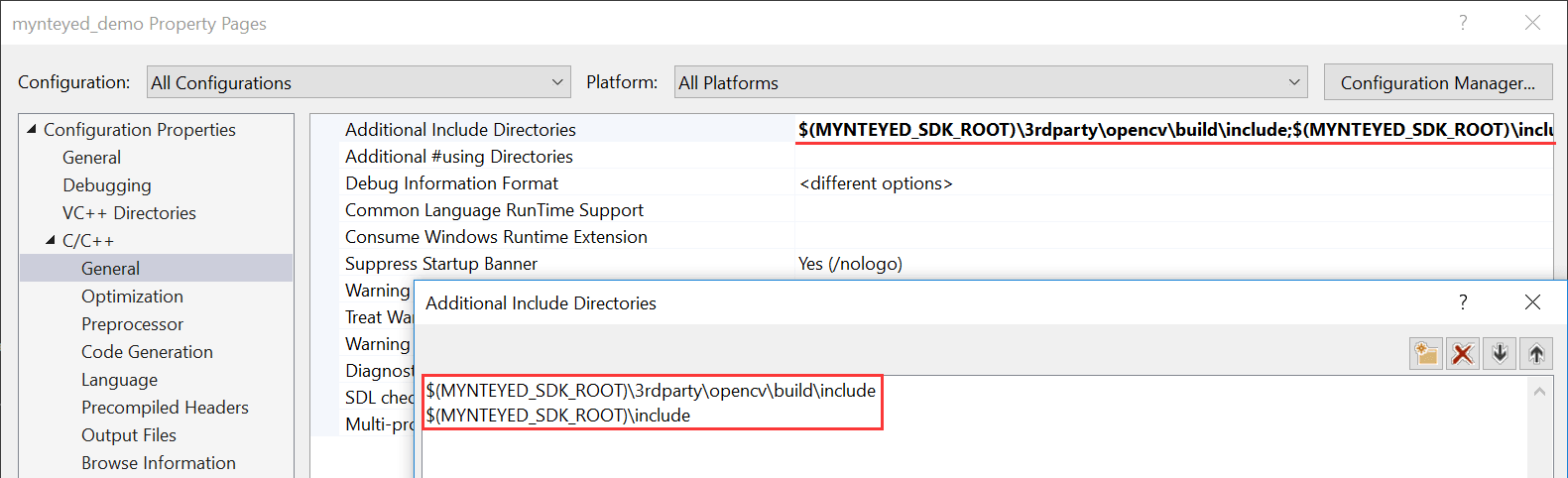
Add the following definitions to “Preprocessor Definitions”,
WITH_OPENCV
WITH_OPENCV3
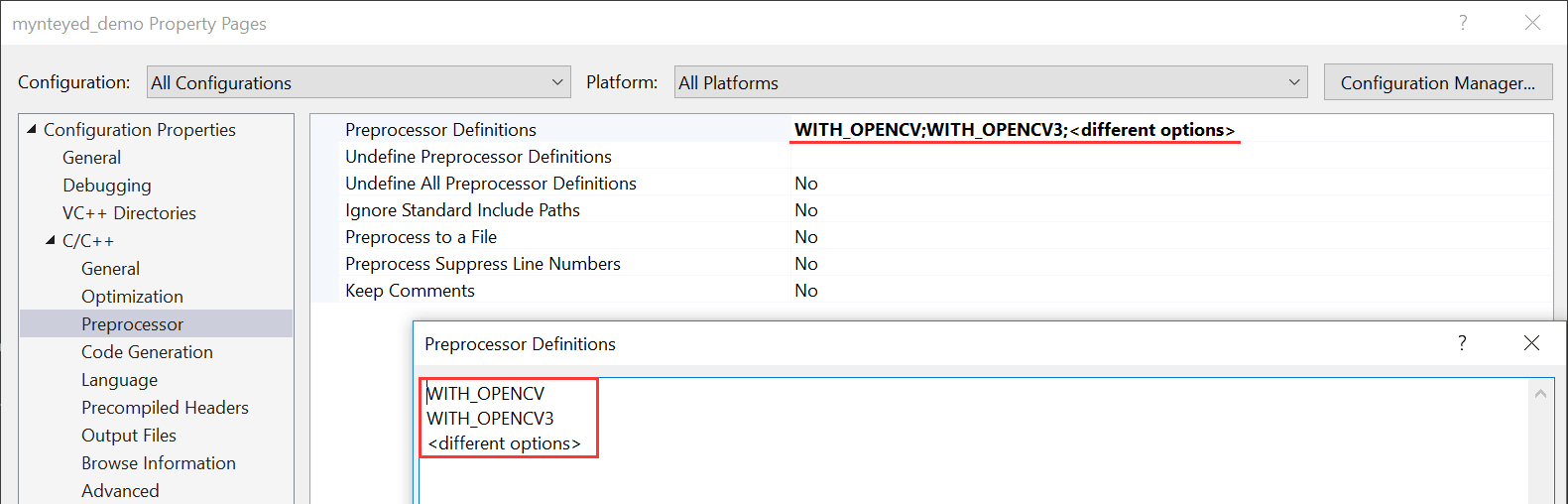
Add the following paths to “Additional Library Directories”,
$(MYNTEYED_SDK_ROOT)\lib
$(MYNTEYED_SDK_ROOT)\3rdparty\opencv\build\x64\vc15\lib
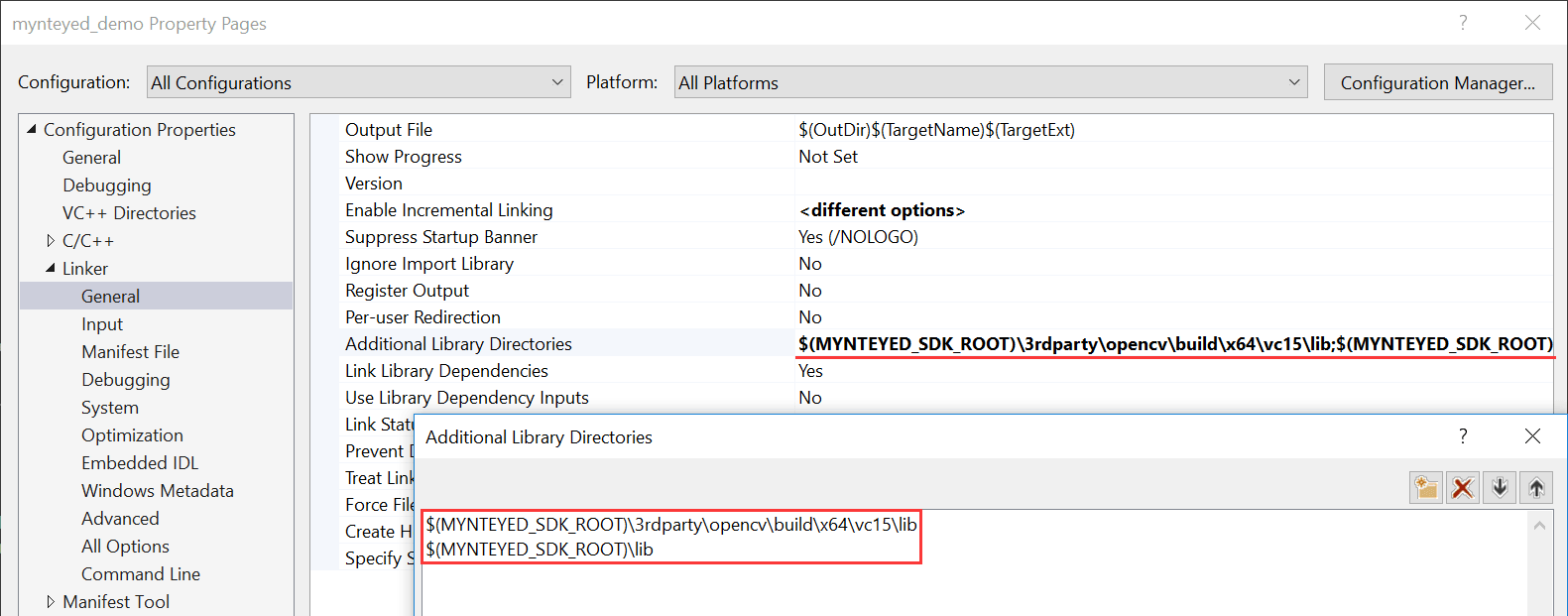
Add the following libs to “Additional Dependencies”,
mynteye_depth.lib
opencv_world343.lib
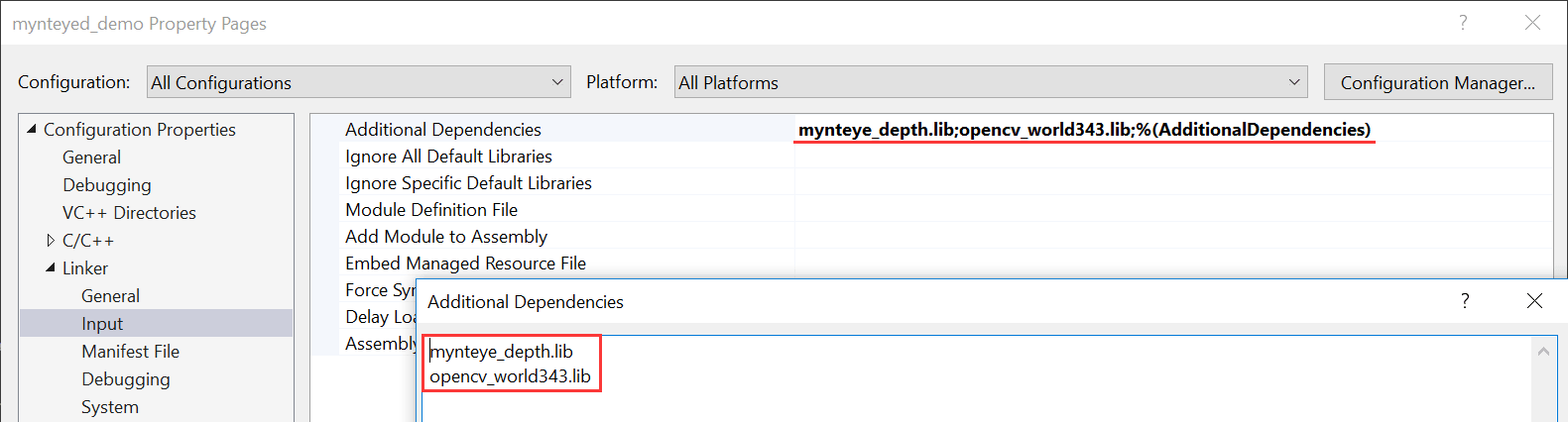
Start using SDK¶
Include the headers of SDK and start using its APIs,
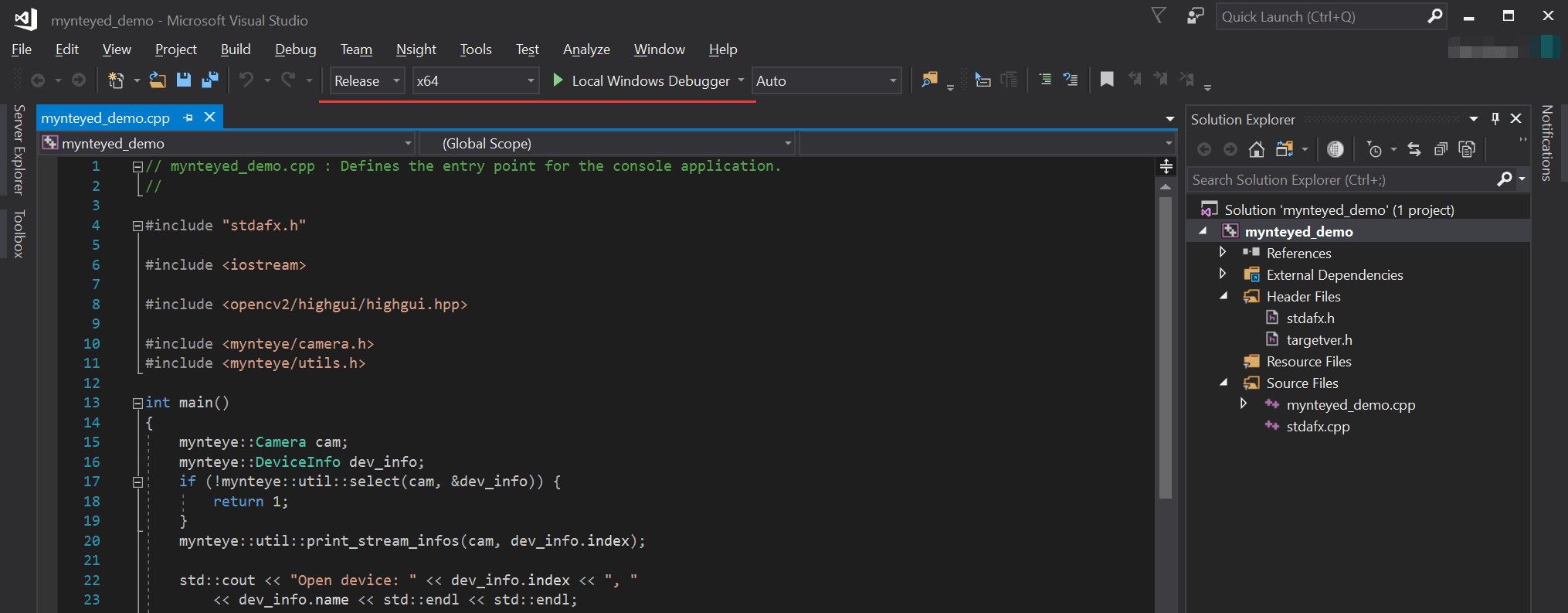
Select “Release x64” to run the project.